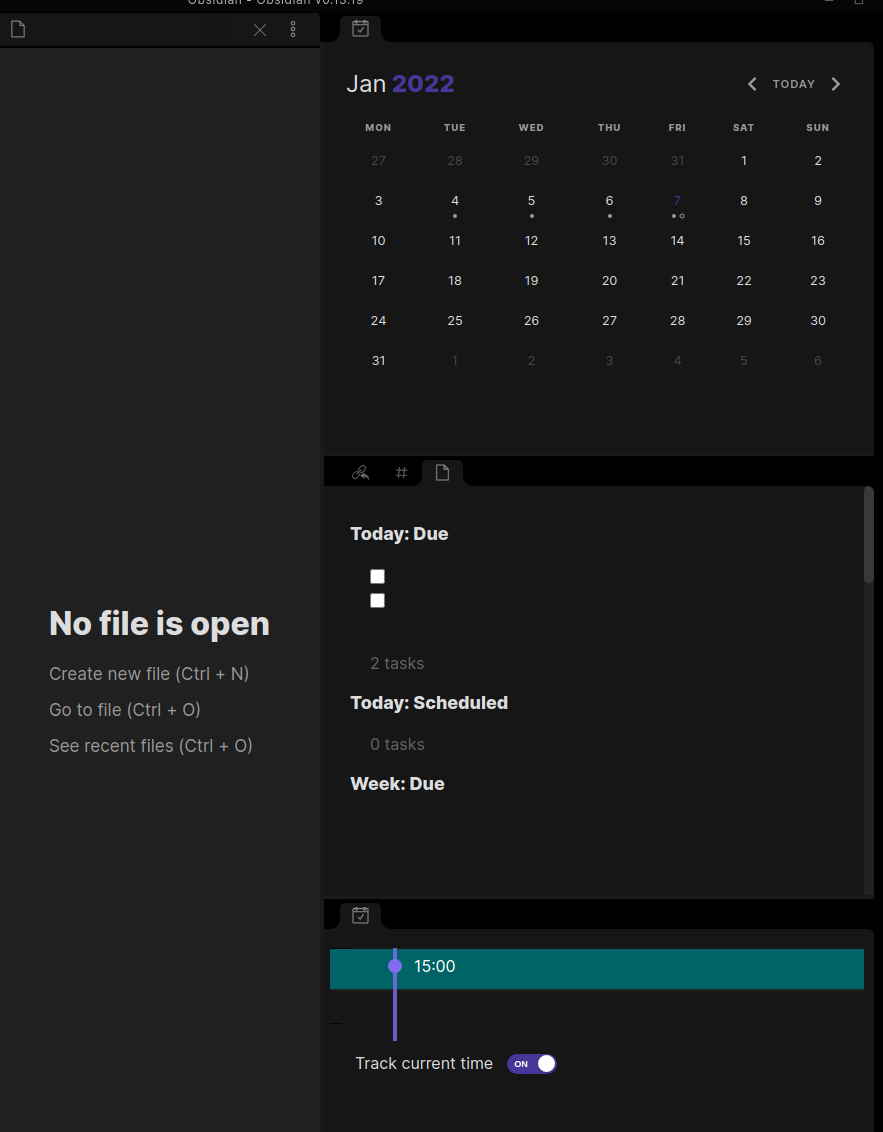No description
| .obsidian | ||
| _Attachments | ||
| _Templates | ||
| Daily Notes | ||
| Notes | ||
| Projects | ||
| Tasks | ||
| _Dashboard.md | ||
| _Kanban.md | ||
| LICENSE | ||
| README.md | ||
README
A simple starter for obsidian.md.
- Daily Notes
- Daily Planner with Timeline
- Templater (e.g. for Daily notes)
- Kanban support
Getting started
Clone repository and copy all contents including potential hidden . files
to the vault location you like to use.
After you've opened your vault location in Obsidian, make sure to place icons correctly:
- Turn off safe mode to enable community plugins
- Close any pane which could not be loaded because of first init
- Align panes
- With the command palette
ctrl + p, Calendar: Show - With the command palette
ctrl + p, Day Planner: Show Timeline - Open
_Dashboardfile and drag the top left icon after the title to the position you like
- With the command palette
The result should look similar to:
Best Practices
- By default, all files will be opened in
sourcemode. Switch to preview mode withctrl + edynamically, you'll get used to it - Start your day
- by creating your
Daily Note/with the icon located left in the sidebar or via action menuctrl + plooking for Daily Note: Open today's daily note - link this opened file as your daily for the timeline to work with
ctrl + plooking for Day Planner: Link ...
- by creating your
Custom hotkeys
| Key | Effect |
|---|---|
| ctrl + e | switch source and preview mode |
| ctrl + t | task menu while cursor under text |
| ctrl + l | insert internal link |
| ctrl + r | toggle live preview mode |