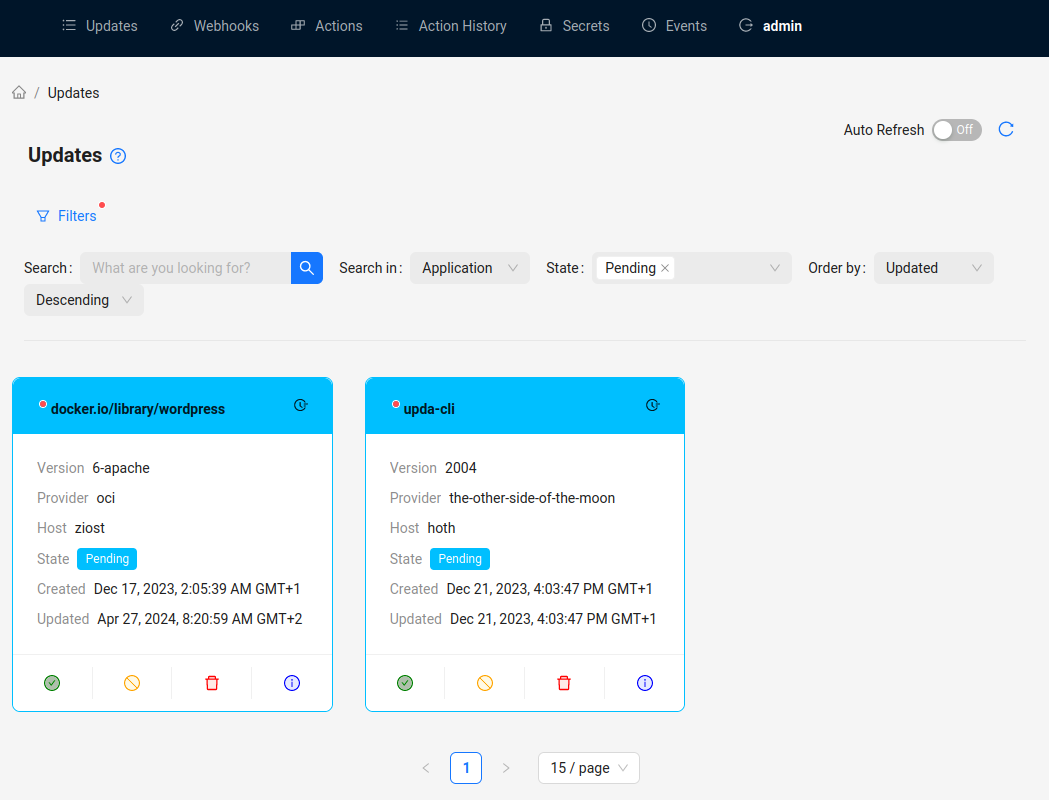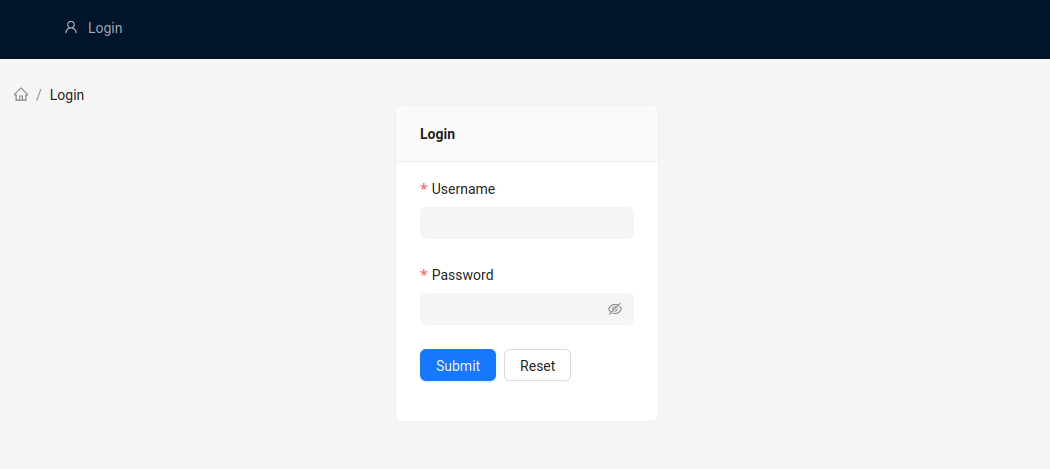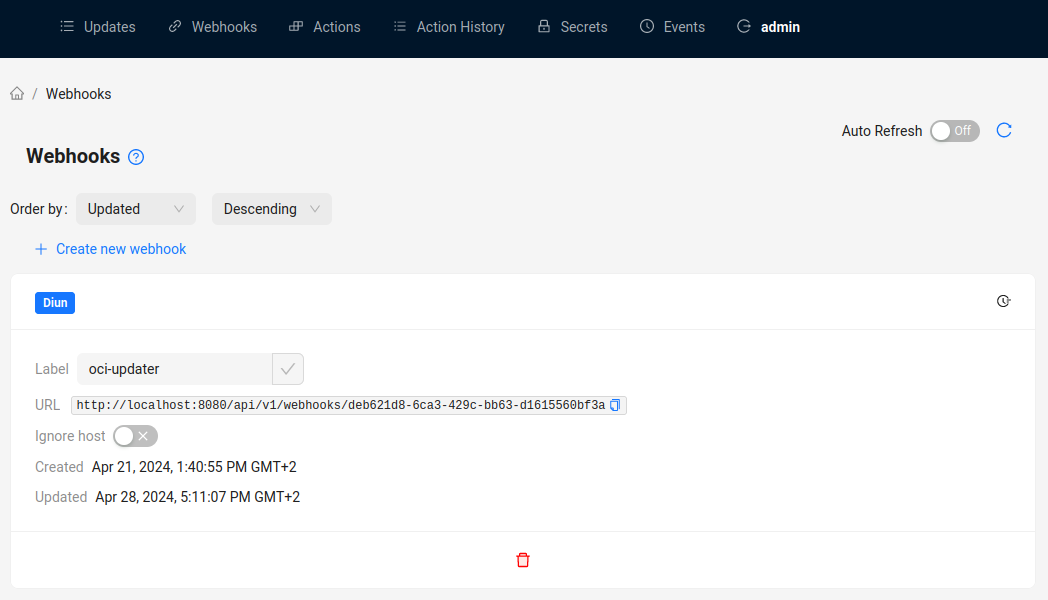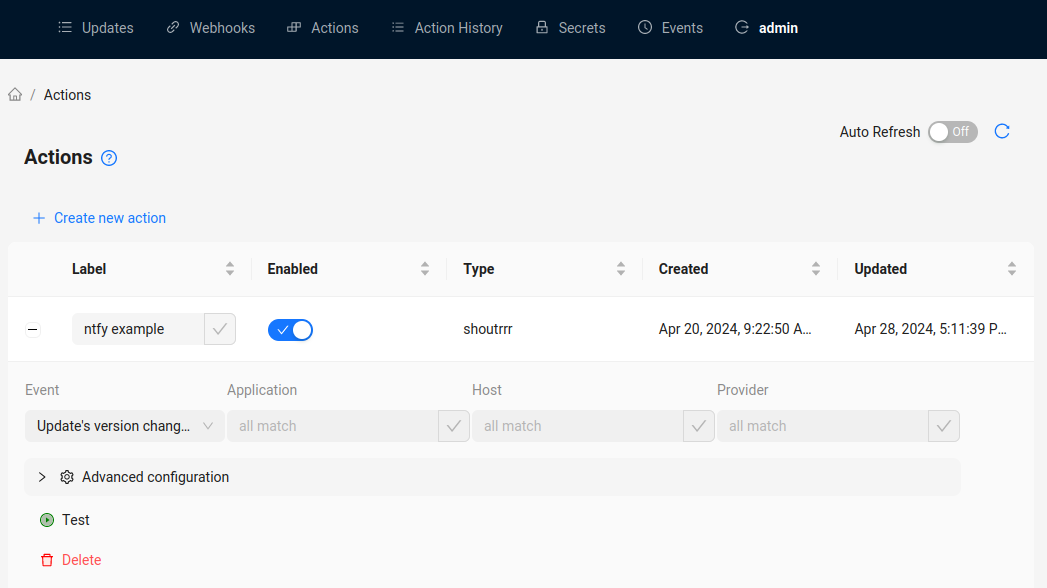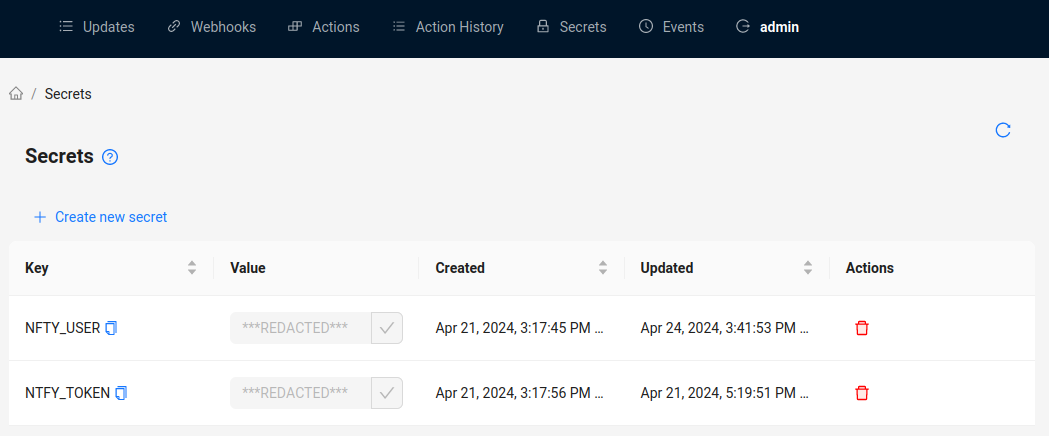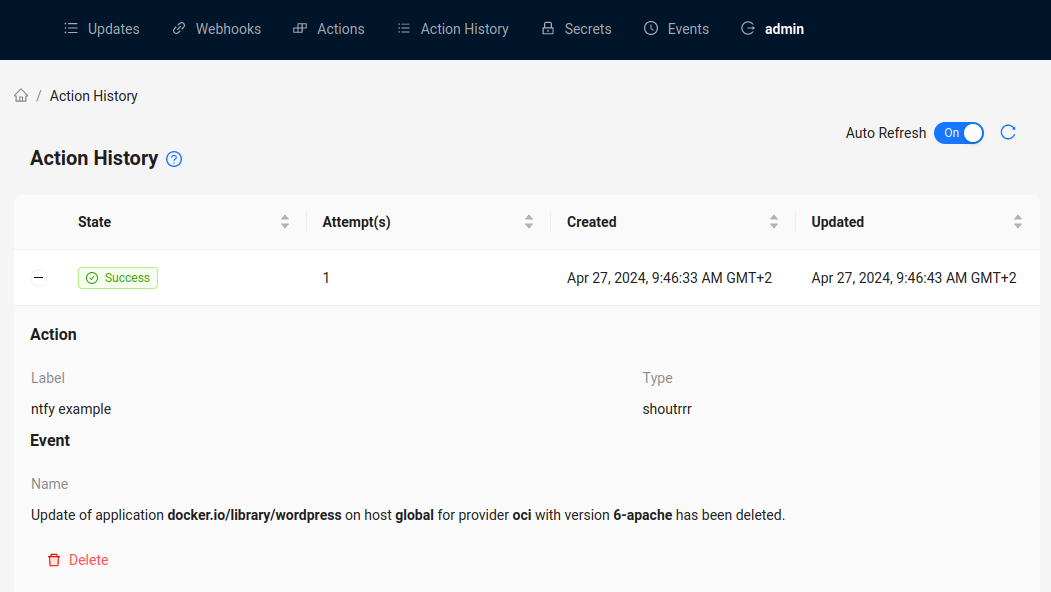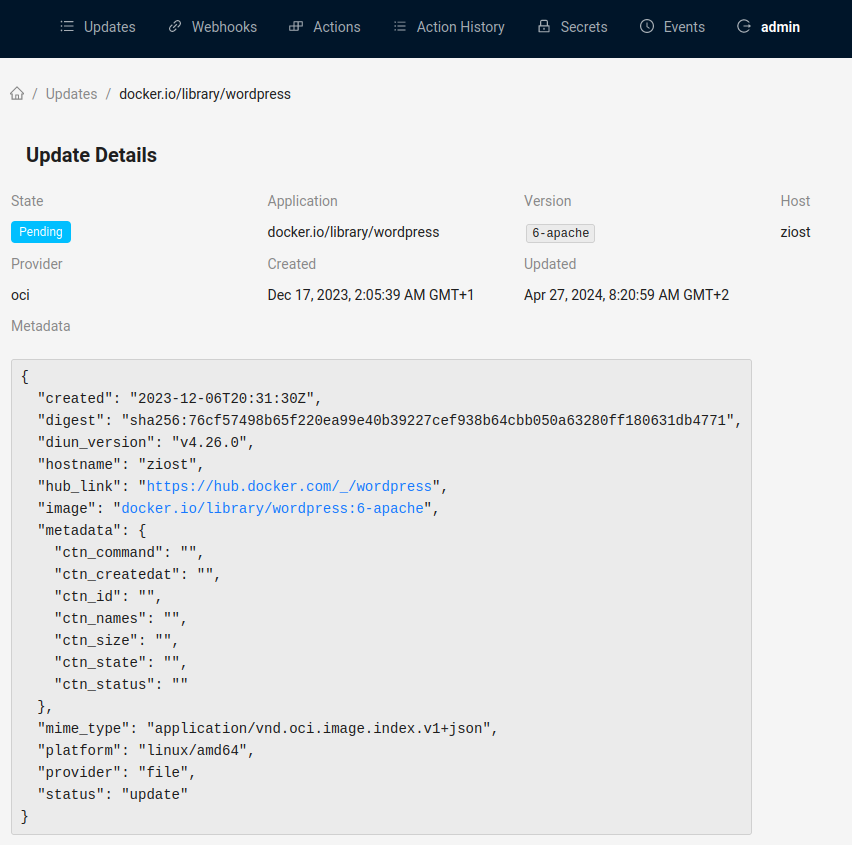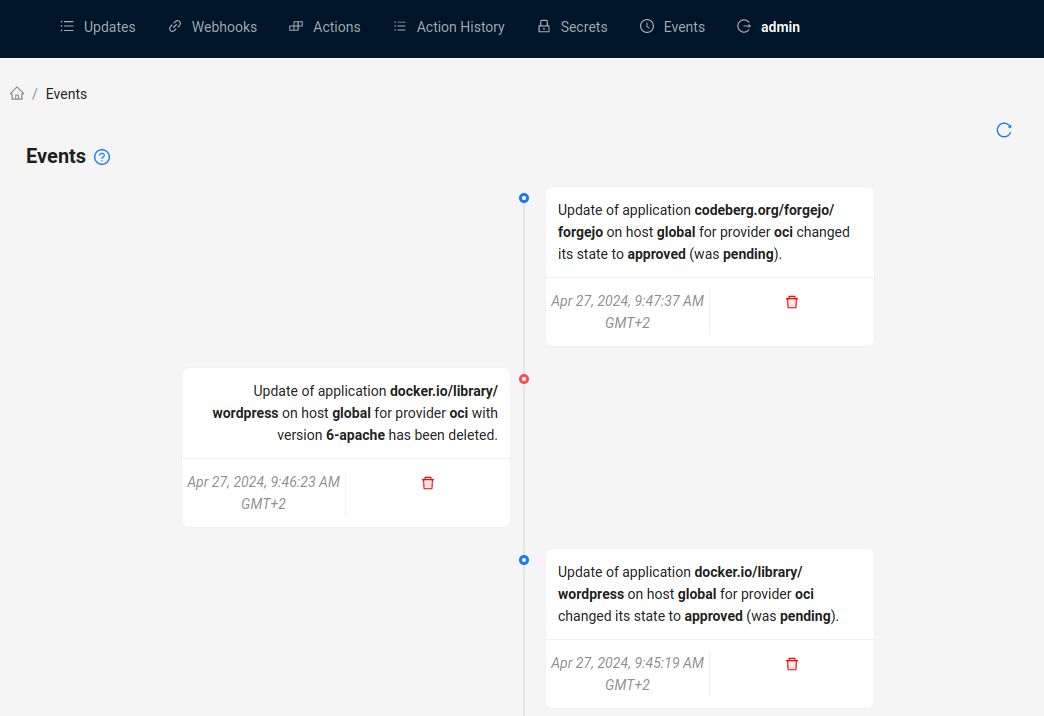9.5 KiB
Usage
Getting started in upda is easy after it has been deployed successfully and is reachable through your browser.
Login
Head over to the deployed upda instance in your browser and login with your credentials.
Getting updates in via Webhooks
To get your first updates into upda, create a new Webhook. Webhooks are the central piece of how upda gets notified about updates.
After you've created a new Webhook, you should see
- a unique upda
URLwhich serves as entrypoint of other 3rd party applications, e.g.,/api/v1/webhooks/<a unique identifier>and - a corresponding
token(write it down somewhere, you won't see it again after initial creation) for the URL which must be sent asX-Webhook-Tokenheader when calling upda's URL.
Next step is to make your 3rd party application use this webhook and bring in new updates into upda.
A good example is duin, which is able to watch docker images for changes and updates. It can be configured with a config file and diun's "notif" plugin supports calling external webhooks once a change is observed. We just need to configure upda as the receiving application in diun's configuration file.
notif:
webhook:
endpoint: https://upda.domain.tld/api/v1/webhooks/ee03cd9e-04d0-4c7f-9866-efe219c2501e
method: POST
headers:
content-type: application/json
X-Webhook-Token: <the token from webhook creation in upda>
timeout: 10s
Expected payload is derived from the type of the webhook which has been created in upda.
In addition, a webhook in upda can be set to ignore the host. Please read more on that in the Concepts section.
Actions
Actions can be used to invoke arbitrary third party tools when an event occurs, e.g., an update has been created or modified. An action is triggered when its conditions are met, which means that the action's definition (event name, host, application, provider) fits the change which happend in upda.
Actions have types. Different types require different payload to set them up. shoutrrr is supported as action type, which can send notifications to a variety of services like Gotify, Ntfy, Teams, OpsGenie and many more. It in turn also support invoking calls to an external URL. This means you can have a stream of events being triggered when an update arrives in upda.
To create an Action, go to the Actions tab and click on Create new action. Enter the necessary information and consult the Action's type documentation if necessary.
Supported events for Actions are the following:
| Event name | Description |
|---|---|
update_created |
An update has been created |
update_updated |
An update has been updated (not necessarily its version attribute!) |
update_updated_state |
An update's state changed |
update_updated_version |
An update's version changed |
update_deleted |
An update has been removed |
For privacy, an action's configuration supports upda's secrets vault, which means that before an action is
triggered, any occurrence of <SECRET>SECRET_KEY</SECRET> is properly replaced by the value of the SECRET_KEY defined
inside the vault.
Secrets can be used in all payload for an Action, including shoutrrr's URL. To create a new secret, go to the Secrets tab and click on Create new secret.
In addition to secrets, upda provides variables which can be used with the <VAR>VARIABLE_NAME</VAR> syntax and any
occurrence is replaced before invocation as well.
| Variable name | Description |
|---|---|
<VAR>APPLICATION</VAR> |
The update's application name invoking the action |
<VAR>PROVIDER</VAR> |
The update's provider name invoking the action |
<VAR>HOST</VAR> |
The update's host invoking the action |
<VAR>VERSION</VAR> |
The update's version (latest) invoking the action |
<VAR>STATE</VAR> |
The update's state invoking the action |
shoutrrr
shoutrrr supports multiple services directly
which can be provided as simple URL, e.g., gotify://gotify.example.com:443/<token>, where <token>
can also be provided as secret: gotify://gotify.example.com:443/<SECRET>GOTIFY_TOKEN</SECRET>.
shoutrrr: example for sending mails
Before starting, add the following Secrets:
MAIL_USER
MAIL_PASS
MAIL_HOST
MAIL_PORT
MAIL_FROM
MAIL_TO
For each event, now create a new Action with different payload:
New updates
| Field | Content |
|---|---|
| URL 1 | smtp://<SECRET>MAIL_USER</SECRET>:<SECRET>MAIL_PASS</SECRET>@<SECRET>MAIL_HOST</SECRET>:<SECRET>MAIL_PORT</SECRET>/?from=<SECRET>MAIL_FROM</SECRET>&to=<SECRET>MAIL_TO</SECRET>&Subject=[upda]+New+Update |
| Body | New update '<VAR>APPLICATION</VAR>' (<VAR>VERSION</VAR>) arrived on <VAR>HOST</VAR> for provider <VAR>PROVIDER</VAR>. |
Update changed
| Field | Content |
|---|---|
| URL 1 | smtp://<SECRET>MAIL_USER</SECRET>:<SECRET>MAIL_PASS</SECRET>@<SECRET>MAIL_HOST</SECRET>:<SECRET>MAIL_PORT</SECRET>/?from=<SECRET>MAIL_FROM</SECRET>&to=<SECRET>MAIL_TO</SECRET>&Subject=[upda]+Update+changed |
| Body | Update '<VAR>APPLICATION</VAR>' (<VAR>VERSION</VAR>) changed on <VAR>HOST</VAR> for provider <VAR>PROVIDER</VAR>. |
Version changed
| Field | Content |
|---|---|
| URL 1 | smtp://<SECRET>MAIL_USER</SECRET>:<SECRET>MAIL_PASS</SECRET>@<SECRET>MAIL_HOST</SECRET>:<SECRET>MAIL_PORT</SECRET>/?from=<SECRET>MAIL_FROM</SECRET>&to=<SECRET>MAIL_TO</SECRET>&Subject=[upda]+Update+version+changed |
| Body | Update's version changed to '<VAR>VERSION</VAR>' for '<VAR>APPLICATION</VAR>' on <VAR>HOST</VAR> and provider <VAR>PROVIDER</VAR>. |
State changed
| Field | Content |
|---|---|
| URL 1 | smtp://<SECRET>MAIL_USER</SECRET>:<SECRET>MAIL_PASS</SECRET>@<SECRET>MAIL_HOST</SECRET>:<SECRET>MAIL_PORT</SECRET>/?from=<SECRET>MAIL_FROM</SECRET>&to=<SECRET>MAIL_TO</SECRET>&Subject=[upda]+Update+state+changed |
| Body | Update's state changed to '<VAR>STATE</VAR>' for '<VAR>APPLICATION</VAR>' (<VAR>VERSION</VAR>) on <VAR>HOST</VAR> and provider <VAR>PROVIDER</VAR>. |
In addition, you can have multiple URL fields, e.g., for sending a mail and a push notification.
History of actions
Whenever new updates come in, are changed or an update's state changes, upda enqueues all matching Actions.
If you head over to the Action History tab, you see pending, currently running, successful or error invocations of actions.
Manage updates
Once Update are in upda, you can filter them by state, application or other properties to only see pending Updates for example.
Furthermore, you can change their state to be ignored (see Concepts) or delete them.
In addition, you can view an Update's details by clicking on the small info icon for an Update.
See what has changed
For a full activity view, head over to the Events tab.